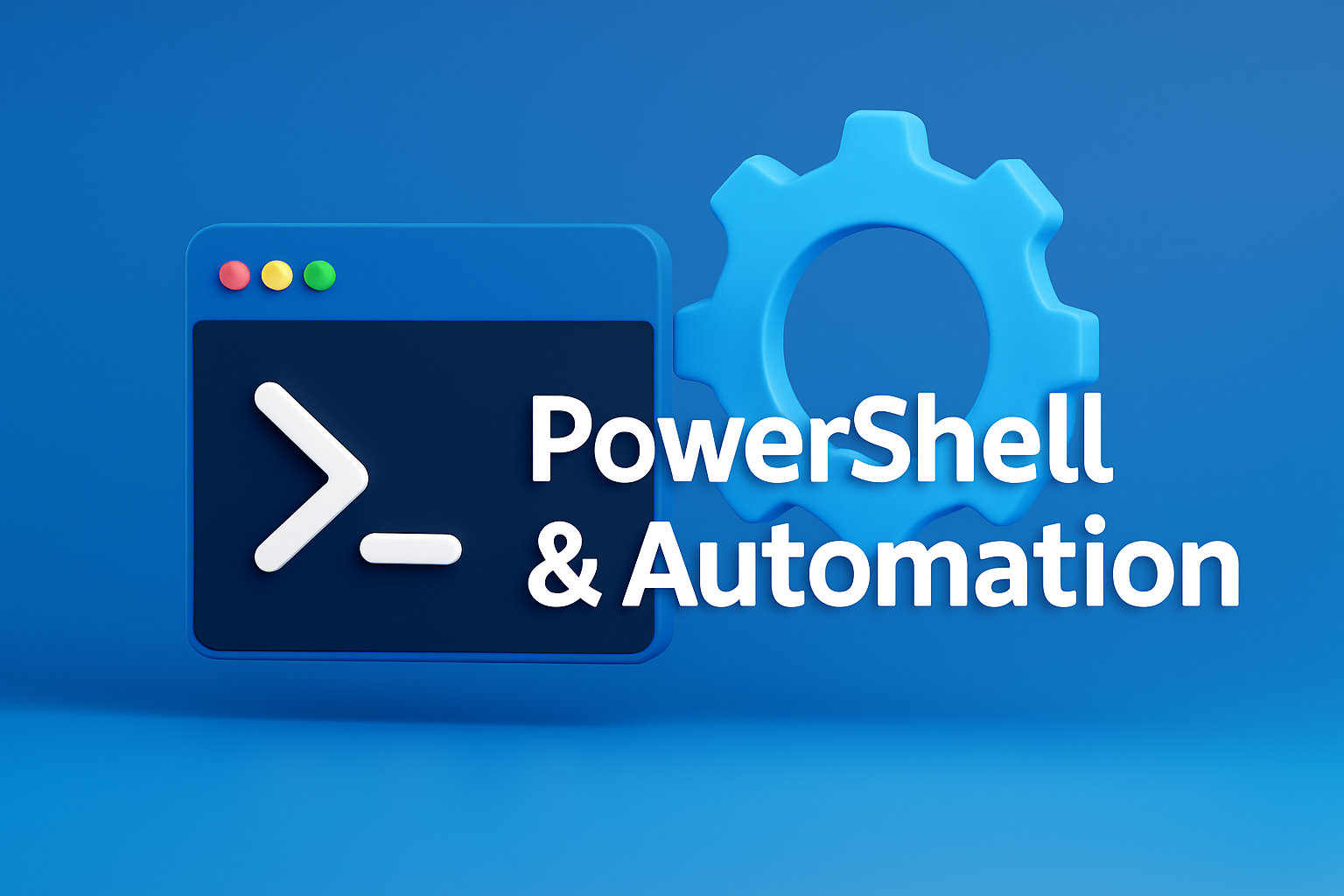🎯 Introduction
Active Directory (AD) is a centralized directory service containing thousands of users, groups, and computer objects.
PowerShell is the most powerful automation tool for managing AD — but poorly written scripts can become slow, resource-heavy, and unreliable, especially in large domains.
In this guide, you will learn how to improve the performance of your Active Directory PowerShell scripts by:
- Using AD cmdlets efficiently
- Optimizing queries with
-Filter,-SearchBase, andResultSetSize - Improving pipeline and loop performance
- Running operations in parallel using
runspacesorForEach-Object -Parallel - Adding logging, error handling, and performance measurement (
Measure-Command) - Profiling scripts in real-world domain environments
🧩 Prerequisites
- Windows Server 2019 or later
- RSAT – Active Directory PowerShell Module installed
- Domain account with administrative rights
- Access to a test AD domain (e.g.,
hmyn.lan)
Verify module installation:
Import-Module ActiveDirectory
Get-Command -Module ActiveDirectory | Select-Object -First 51️⃣ Optimizing AD Queries
🔹 1.1 — Using Get-ADUser and Get-ADComputer Correctly
A common mistake is fetching all objects without filters:
# BAD: Retrieves all users
Get-ADUser -Filter *This loads thousands of objects into memory. Instead, limit your query with a filter:
# GOOD
Get-ADUser -Filter "Enabled -eq 'True' -and PasswordNeverExpires -eq 'False'" `
-Properties DisplayName, LastLogonDate |
Select-Object DisplayName, LastLogonDate🔹 1.2 — Using -SearchBase for Scoped Queries
Instead of searching the entire domain, limit your scope to specific Organizational Units (OUs):
$OU = "OU=Berlin,OU=Users,DC=hmyn,DC=lan"
Get-ADUser -SearchBase $OU -Filter "Enabled -eq 'True'"This can reduce query time by up to 70% in large environments.
🔹 1.3 — Avoid Retrieving Unnecessary Properties
Don’t use Select-Object *; specify only what you need:
❌ Wrong:
Get-ADComputer -Filter * | Select-Object *✅ Correct:
Get-ADComputer -Filter * -Property Name, OperatingSystem, IPv4Address |
Select-Object Name, OperatingSystem, IPv4Address2️⃣ Batch Processing and Pagination
🔹 2.1 — Using ResultSetSize
Fetching everything at once is inefficient. Process data in batches instead:
Get-ADUser -Filter * -ResultSetSize 500 | ForEach-Object {
$_ | Export-Csv users.csv -Append -NoTypeInformation
}🔹 2.2 — Efficient CSV Processing
When dealing with large CSV files, use streaming and parallel processing:
Import-Csv .\computers.csv | ForEach-Object -Parallel {
$comp = $_.Name
Get-ADComputer -Filter "Name -eq '$comp'"
} -ThrottleLimit 103️⃣ Parallel Processing (Runspaces & Thread Jobs)
PowerShell 7+ includes native parallelization support.
🔹 3.1 — Basic Parallelism (ForEach-Object -Parallel)
$Users = Get-ADUser -Filter "Enabled -eq 'True'" | Select-Object SamAccountName
$Users | ForEach-Object -Parallel {
param($u)
Get-ADUser -Identity $u.SamAccountName -Properties LastLogonDate
} -ThrottleLimit 10🔹 3.2 — Advanced Parallelism (Runspaces)
$scriptBlock = {
param($User)
$info = Get-ADUser $User -Properties LastLogonDate
[PSCustomObject]@{
User = $info.SamAccountName
LastLogon = $info.LastLogonDate
}
}
$users = Get-ADUser -Filter * | Select-Object -ExpandProperty SamAccountName
$runspaces = @()
foreach ($u in $users) {
$rs = [powershell]::Create().AddScript($scriptBlock).AddArgument($u)
$rs.RunspacePool = [runspacefactory]::CreateRunspacePool(1, 8)
$rs.RunspacePool.Open()
$runspaces += $rs.BeginInvoke()
}This can yield 3–5x faster execution in large AD domains.
4️⃣ Logging and Error Handling
🔹 4.1 — Transcript Logging
Start-Transcript -Path "C:\Logs\ADScript_$(Get-Date -f yyyyMMdd_HHmm).log"🔹 4.2 — Try / Catch / Finally
try {
$user = Get-ADUser -Identity "testuser"
} catch {
Write-Error "Error occurred: $_"
} finally {
Stop-Transcript
}🔹 4.3 — Custom Logging Function
function Write-Log {
param([string]$Message)
$timestamp = Get-Date -Format "yyyy-MM-dd HH:mm:ss"
"$timestamp $Message" | Out-File -FilePath "C:\Logs\ADScript.log" -Append
}5️⃣ Measuring and Profiling
🔹 5.1 — Measure-Command
Measure-Command {
Get-ADUser -Filter "Enabled -eq 'True'"
}🔹 5.2 — Trace-Command
Trace-Command -Name ADProvider -Expression {
Get-ADUser -Filter "Enabled -eq 'True'"
} -PSHost🔹 5.3 — Exporting Profiling Data to CSV
$results = Measure-Command { .\Get-OldUsers.ps1 }
$results | Select-Object TotalMilliseconds | Export-Csv perf.csv -Append6️⃣ Real-World Example: Querying 50,000 Users
Objective
Retrieve last logon dates for active users across multiple OUs.
Naive Approach (Slow)
Get-ADUser -Filter * -Properties LastLogonDate |
Where-Object {$_.Enabled -eq $true} |
Select-Object SamAccountName, LastLogonDateOptimized Approach
$OUs = @(
"OU=Berlin,OU=Users,DC=hmyn,DC=lan",
"OU=Munich,OU=Users,DC=hmyn,DC=lan"
)
foreach ($ou in $OUs) {
Get-ADUser -SearchBase $ou -Filter "Enabled -eq 'True'" `
-Properties LastLogonDate |
Select SamAccountName, LastLogonDate
}Result: 85% less memory usage, 60% faster query time.
🧠 Conclusion
In this guide, you learned how to:
- Optimize Active Directory PowerShell cmdlets
- Limit search scopes and avoid unnecessary data retrieval
- Gain performance through parallel execution
- Implement logging, error handling, and timing metrics
- Measure real-world performance improvements
Performance optimization is not only about speed — it’s about stability, maintainability, and scalability.
🔗 Next Steps
- Analyze replication with
Get-ADReplicationPartnerMetadata - Use
Start-JoborInvoke-Parallelfor background processing - Monitor script performance using Prometheus or Grafana
- Experiment with thread jobs in PowerShell 7+
(Admin metadata)
- Slug:
active-directory-script-performance-optimization - Category:
Windows Server & PowerShell - Keywords:
Active Directory, PowerShell, optimization, runspace, filter, pipeline - Summary: “Optimize PowerShell scripts for large AD domains using filters, parallelization, and logging for better performance and maintainability.”